对于喜欢在家而不是在测试中心进行测试的考生来说,在家进行GRE Test是一个安全和方便的选择。根据您帐户地址所在的国家/地区,测试通常随处提供。
在家测试与在测试中心进行的测试相同,并在家中或其他安全地点的计算机上进行。All at home tests are monitored by a human proctor. 在家里,每周7天,每天24小时进行检测。
GRE® 一般测试
一个测试研究生,商学院和法学院
选择一个步骤,详细了解您的 GRE® 一般测试旅程。
对于喜欢在家而不是在测试中心进行测试的考生来说,在家进行GRE Test是一个安全和方便的选择。根据您帐户地址所在的国家/地区,测试通常随处提供。
在家测试与在测试中心进行的测试相同,并在家中或其他安全地点的计算机上进行。All at home tests are monitored by a human proctor. 在家里,每周7天,每天24小时进行检测。
要在家中进行测试,您的计算机和测试室必须满足下列要求。If you don’t meet these requirements on test day, you won't be able to test and you won't receive a refund or a free reschedule.
计划在家参加考试的中国大陆个人必须访问takethegre.cn。
Download the ETS Secure Browser by selecting one of the links below.
Then run the file to complete the installation. While in the browser, click the Equipment Check button to confirm that your equipment is ready for test day.
View the screenshots below to learn what you can expect when running the ETS Secure Browser.
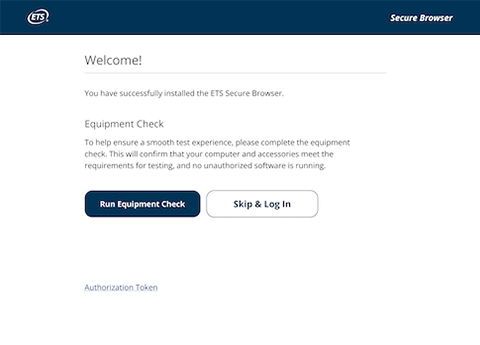
Once you open the ETS Secure Browser, you’ll be brought to this welcome screen. From here, you can run the Equipment Check.
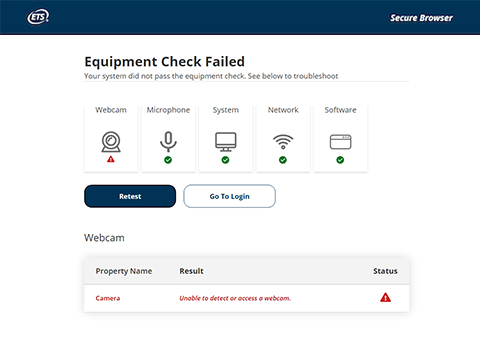
Upon completion of the Equipment Check, you’ll see the status of your equipment. If any parts have failed, you’ll see a red triangle status indicator, as well as tips for how to resolve the problem.
设备检查包括带宽检查。Since bandwidth differs depending on time of day and network usage, run the equipment check at several different times to see which time works best. 此外,您应该在考试的一周中同一天和一天中的同一时间运行检查。这样,您就可以在与考试类似的环境中检查带宽。
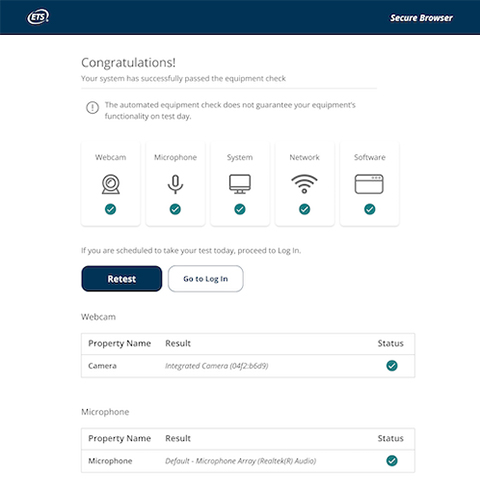
When you have successfully passed the equipment check, you’ll arrive at the Congratulations page.
If your check fails and you can't resolve the issues yourself, visit Equipment Check Support for troubleshooting tips.